How to Use Group Chats
Learn how to use Group Chats on Privee AI and chat with multiple characters at the same time.
Privee AI Team
Jun 6, 2024

GROUP CHATS ON PRIVEE AI
Welcome to the guide to our latest chatting feature: group chats!
Group chats are just chats where multiple characters can interact at the same time. This is an experimental feature, so it is likely going to change in the next future with more options and additional features.
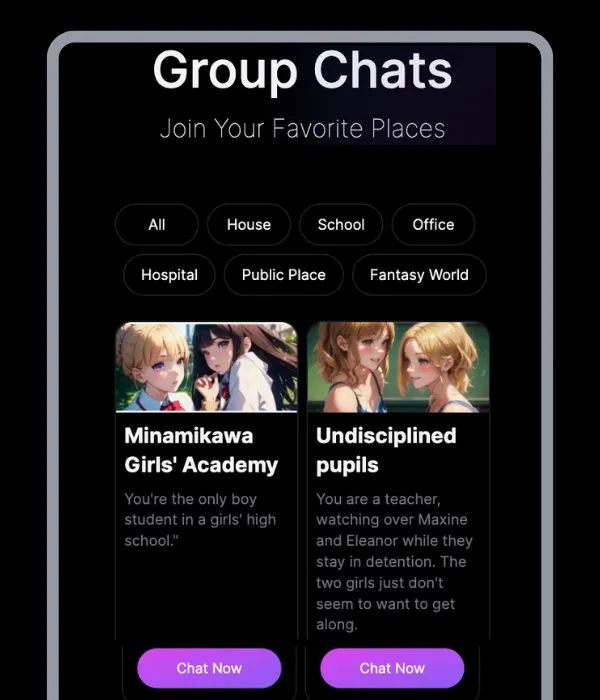
HOW GROUP CHATS WORK
First of all, visit the groups section and select one of the available options.
Once you open a group chat, you'll see a chatting page as displayed above.
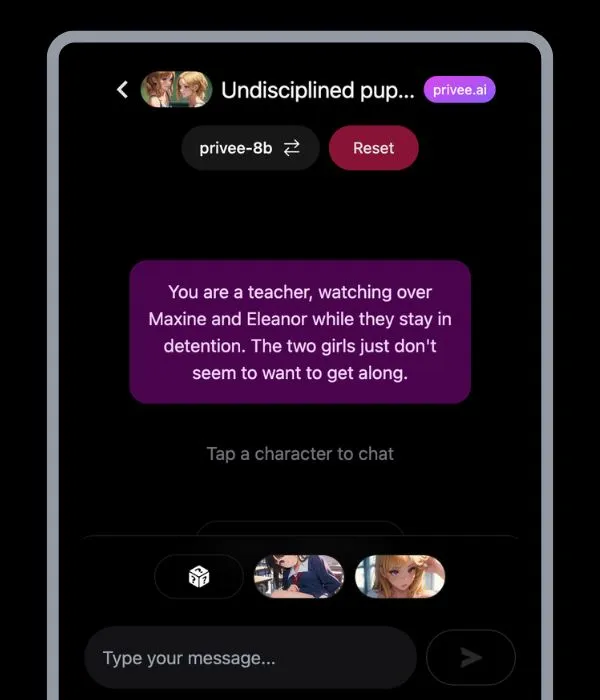
The overall structure is similar to the regular one-on-one chats you're used to.
The main difference is that characters won't reply automatically, but you'll have to choose one (or use the random selector) to let them reply every time.
To let a character reply or say something just tap on its icon in the bottom bar. If you're not sure who should be the next to say something click on the dice icon and a random character will reply.
You can type and send messages like in the regular chats.
HOW TO CREATE YOUR GROUPS
You can also create your own groups thanks to our Group Studio. You can create a group from the side bar like shown below:
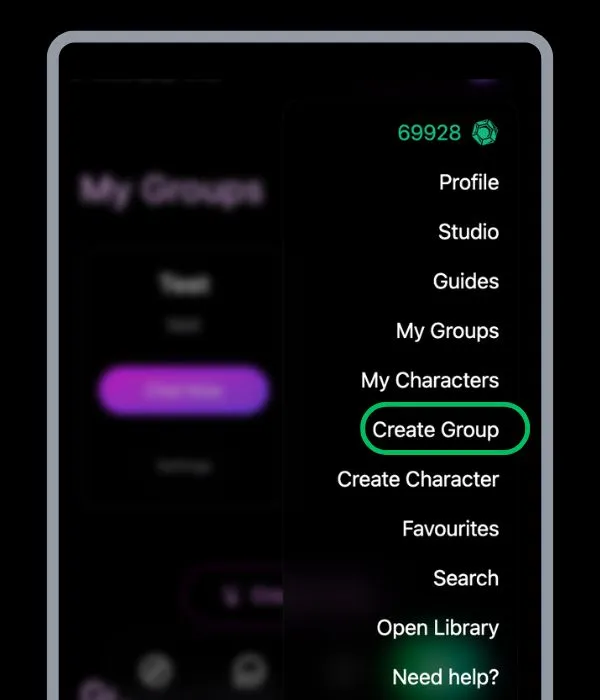
Just click on the button and you’ll have access to the Group Studio.
To create your group you’ll need to fill out a few simple form with some basic information:
- Title: The name of the group
- Group Description: This field is just for your utility, it will not affect the chat or the group definition.
- Characters: Here you can select up to 3 characters to join the group chat. All public characters are available as well as your private ones.
- Scenario: This is where you set the scenario for your group. For better results keep it short and straight forward, just provide a few lines describing the scenario of the group.
- Example Dialogues: This part is really important as it will define how characters are supposed to interact with each other. We recommend not to write much text, but to have at least one dialogue for each selected character. **pay attention to use the right syntax: ** use ‘CharacterName:’ as shown in the picture.
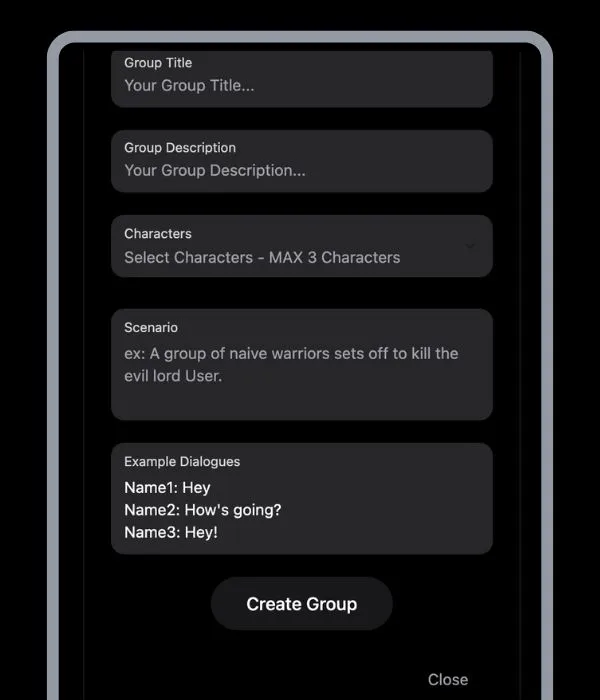
Once you are done with your settings, click on the button to create and save your group. At the end of the process the group will be visible in the “My Groups” section:
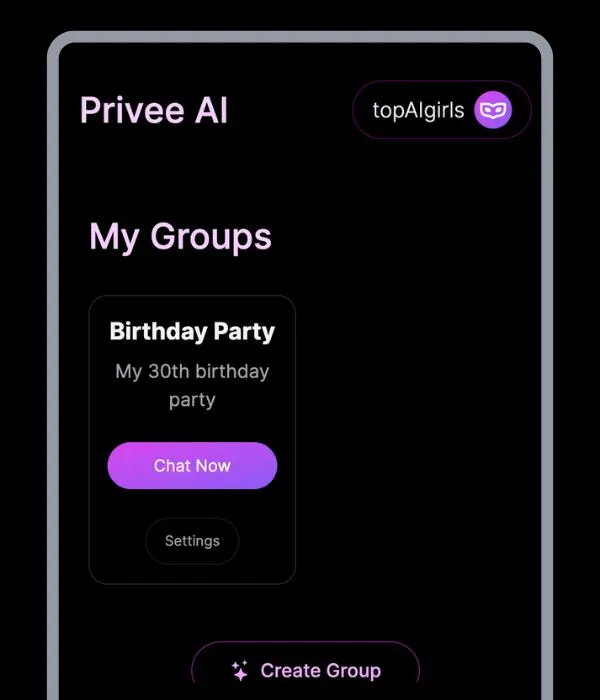
You’ll be able to edit or even delete your old groups by simply clicking on the “Settings” button:
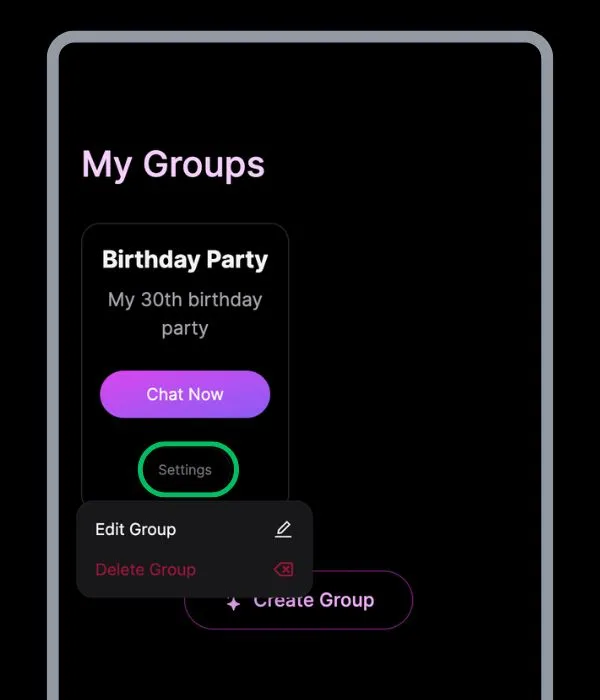
As told above, groups are still an open project, our team is running several tests and there are many other options we would like to add to this part of our app.
Since your feedback is essential, the best thing you could do is to tell us your impressions and share any thoughts or suggestions on how we can improve our group chats.
We can't wait to hear your suggestions!
Privee AI Guides
Unlock Your Dreams
The Best AI Characters
Download Our App
Get the best experience by downloading our app for iOS or Android.
Join our Privee AI Community!
Discover amazing AI characters, share ideas, and be part of the growing community.
The storytelling is really great compared to some platforms.
I think there's a lot of potential in Privee AI and hope to see it grow.
Discover Thousands ofAI Characters
No results, please deselect filters.
Download Our App
Get the best experience by downloading our app for iOS or Android.
Join our Privee AI Community!
Discover amazing AI characters, share ideas, and be part of the growing community.